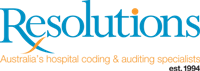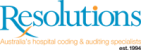The cache is nothing more than a place on your hard disk where the browser keeps things that it downloaded in case they’re needed again. For instance, when you first visit a page on this site, the browser will download the logo so that it can be shown. Every time that you visit a different page on the site, the logo doesn’t need to be downloaded again; as long as the same logo is displayed, it’s already here.
The cache has a limit of how big it can get and you can usually configure how much space to set aside for it. Essentially, when the cache gets full, the items in it that haven’t been used in a while are discarded to make room for whatever new items you’re looking at now.
To clear the cache please refer to the following instructions dependant on the particular internet browser you are utilising.
Firefox
Open your internet browser and go to TOOLS, click on OPTIONS. When the window opens click on the NETWORK tab. Under the section Cached Web Content click on CLEAR NOW. To close the window click OK.
Google Chrome
Open your internet browser and go to the top right hand corner and click on HISTORY. When the window opens click on CLEAR BROWSING HISTORY. Close the internet browser and reopen.
Internet Explorer
Open your internet browser and go to TOOLS, click on INTERNET OPTIONS. When the window opens click on the GENERAL tab. Under the section Browsing History click on DETLETE. Make sure the following are all selected: Temporary internet files and website files, Cookies and website data and History. Then click on DELETE. In the original window click APPLY and then OK.